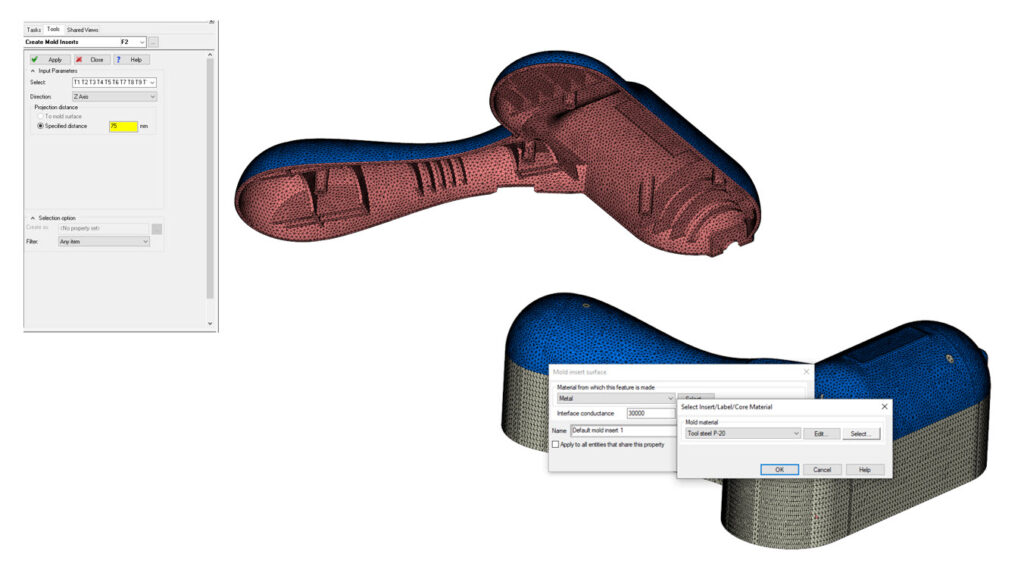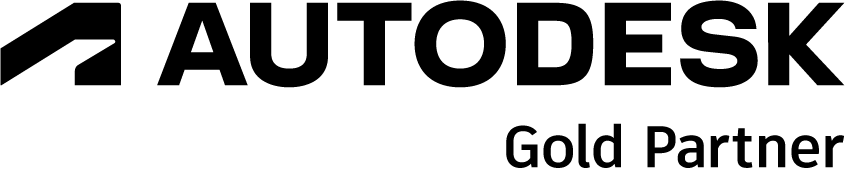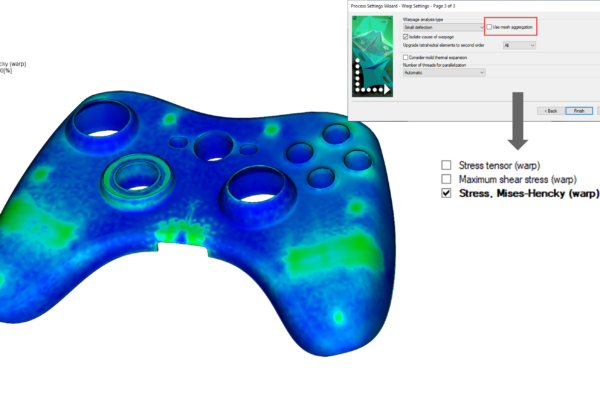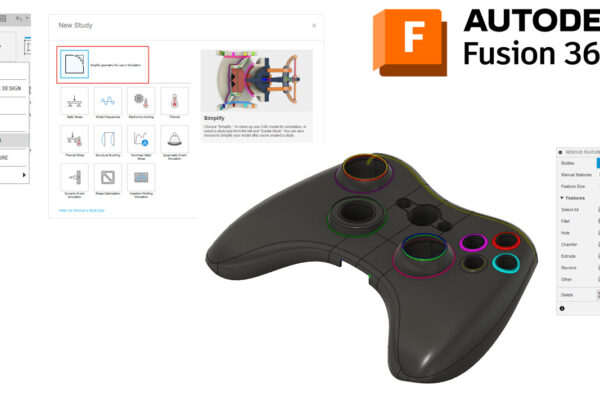How do you create inserts in Moldflow?
Did you know that you can create mold inserts within Moldflow Insight?
Creating inserts in Moldflow is easier if you first start with a Dual Domain part mesh. You can select an element on the cavity side – Expand to Triangles on the Same Surface – then Invert the Selection to grab all the triangles on the core side. You can then go to Geometry – Create – Inserts. Select the direction and distance for your insert and don’t forget to change the mold material and conductance from the default P-20/30,000 W/m2C.
If you are using a 3D mesh – you can switch to a 3D mesh and use the Generate Mesh/Mold Mesh options to mesh both the part and insert to 3D tetras.
While you can also import CAD or change the mold material by selecting a part element, creating inserts in Moldflow Insight can be easy!
How do you create inserts in Moldflow?